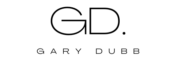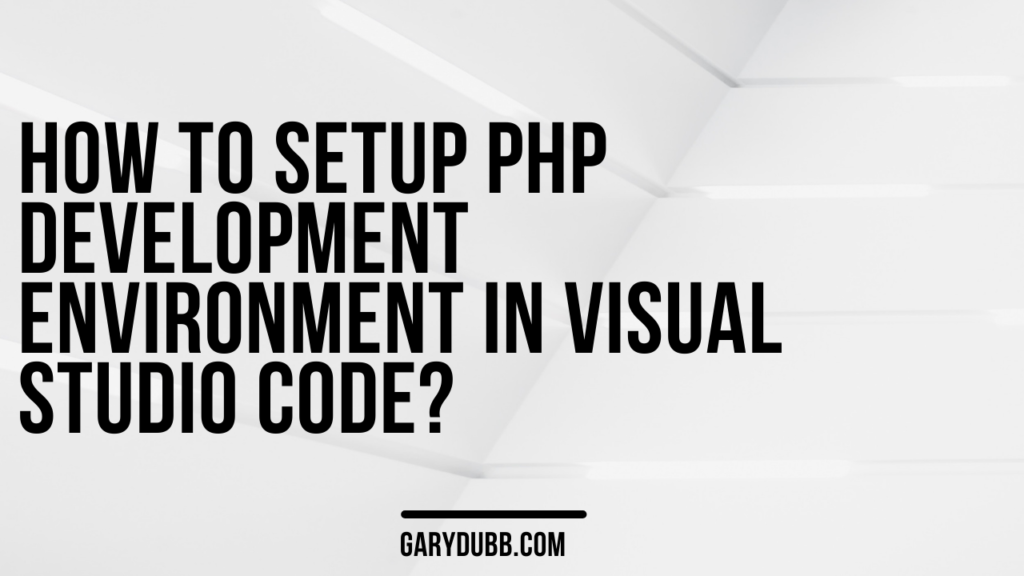Comprehensive Guide to Configuring PHP Development Environment in Visual Studio Code
Setting up an efficient development environment is crucial for PHP projects, and Visual Studio Code (VS Code) offers a powerful platform for PHP developers. In this comprehensive guide, we’ll walk through the steps to configure your PHP development environment in Visual Studio Code for a seamless coding experience.
Step 1: Install Visual Studio Code:
Visual Studio Code is a free, open-source code editor that’s lightweight yet feature-rich. Visit the official website at Visual Studio Code to download and install it on your machine.
Step 2: Install PHP Intelephense Extension:
PHP Intelephense is a feature in Visual Studio Code that provides intelligent code completion, suggestions, and insights while writing PHP code. It enhances the development experience by offering real-time assistance, helping developers write code more efficiently and reducing the likelihood of errors.
You can extend the functionality of VS Code by installing the “PHP Intelephense” extension. Navigate to the Extensions view (shortcut: Ctrl+Shift+X), search for “PHP Intelephense,” and click “Install.”
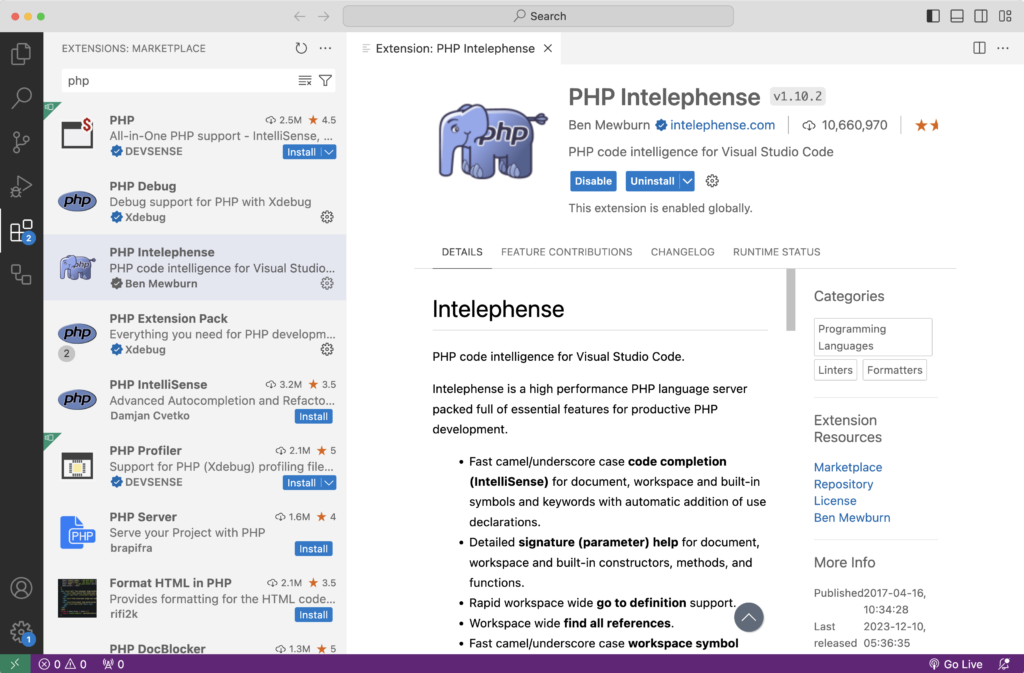
Step 3: Configure PHP Executable Path:
Ensure that your PHP files are automatically formatted on save by adding the following configuration to your settings.json file. Click on gear icon to go to PHP IntelliSense settings. Scroll down and look for settings.json.
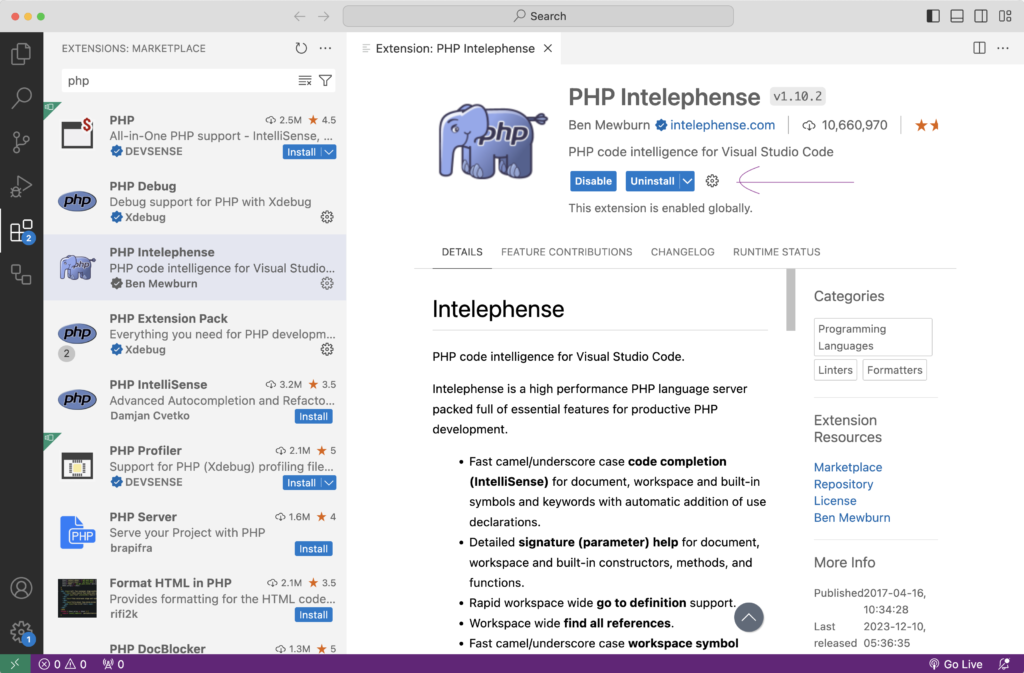
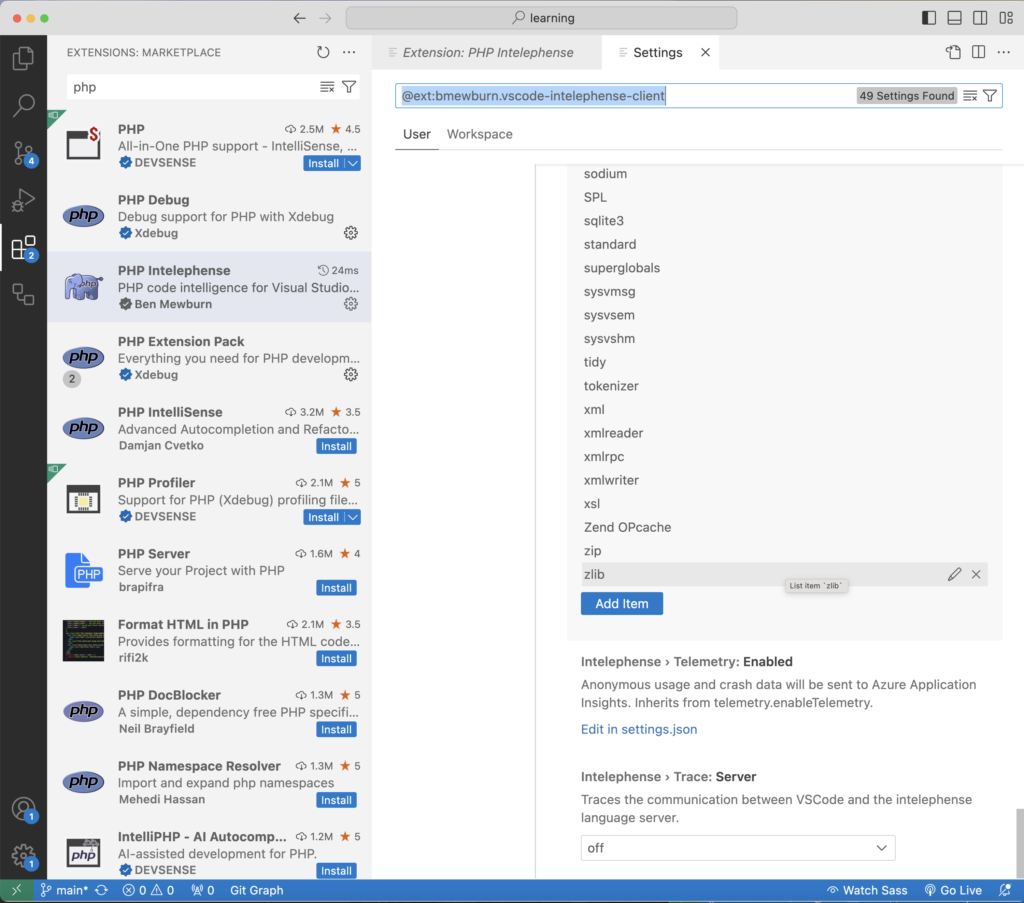
"php.validate.executablePath": "/path/to/your/php"
// replace it with path to PHP folder if you are using xampp, like c:/xampp/phpReplace /path/to/your/php with the actual path to your PHP executable.
Step 4: Enable Formatting on Save:
Ensure that your PHP files are automatically formatted on save by adding the following configuration to your settings.json file:
"editor.formatOnSave": true,
"editor.tabSize": 4,
"[php]": {
"editor.defaultFormatter": "bmewburn.vscode-intelephense-client",
"editor.formatOnSave": true
},
"editor.detectIndentation": false,
"editor.insertSpaces": false
This ensures tabs are used for indentation and enables formatting specifically for PHP files.
Congratulations! You’ve successfully configured your PHP development environment in Visual Studio Code. This setup, combined with powerful extensions and scripts, will significantly enhance your PHP coding experience.